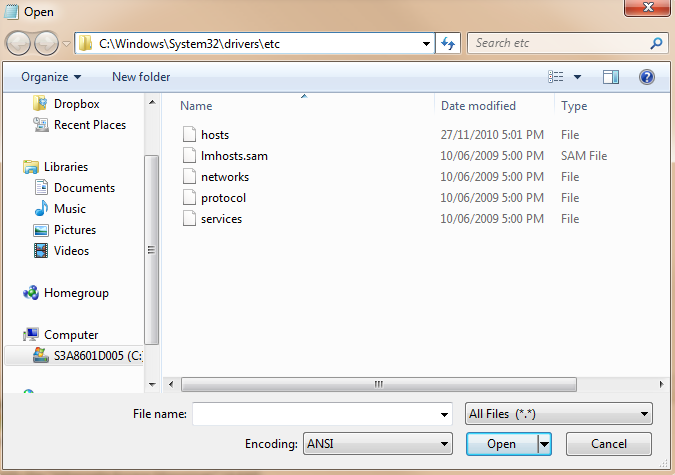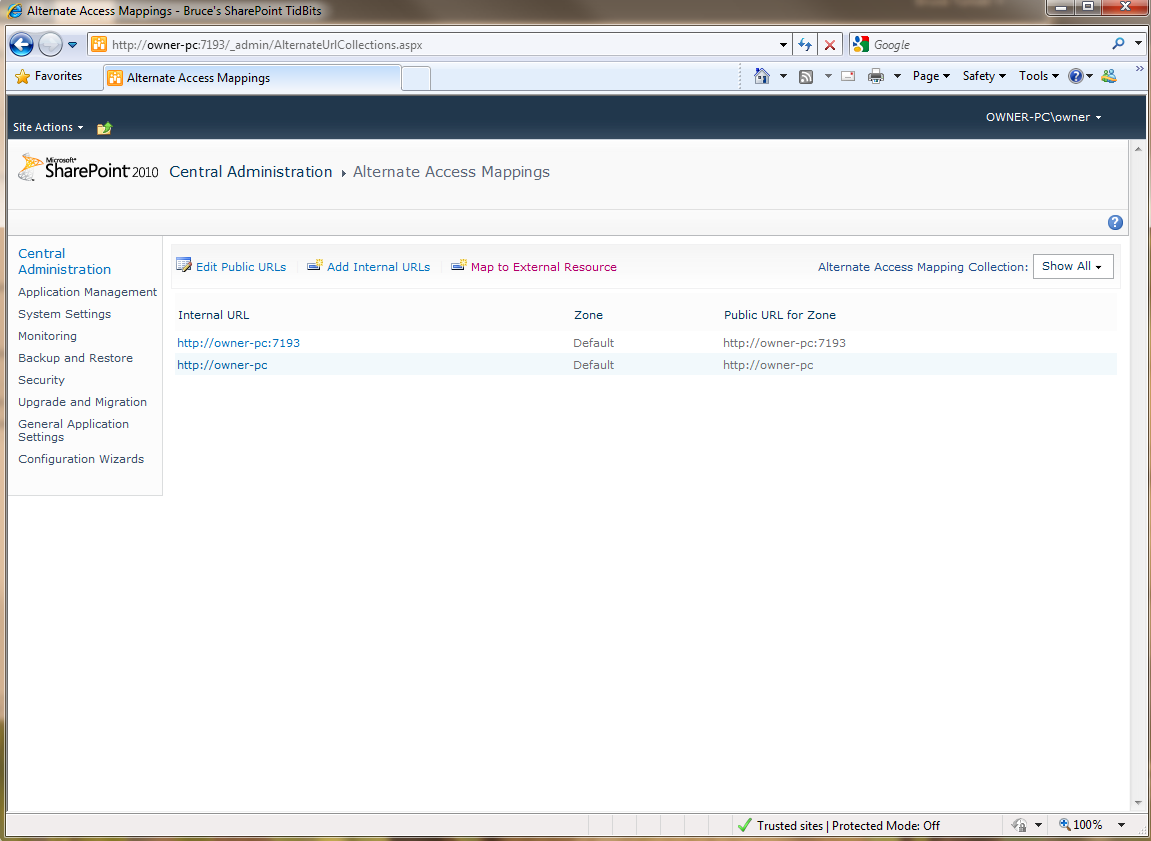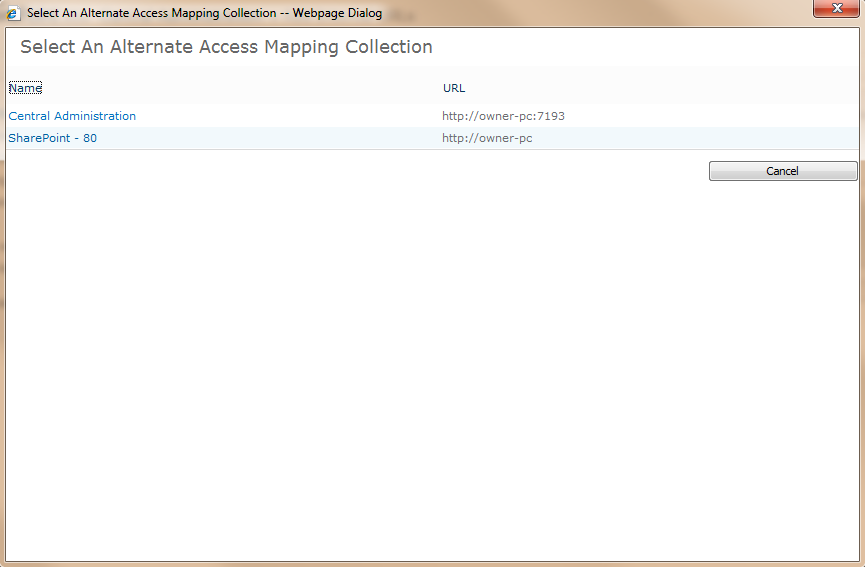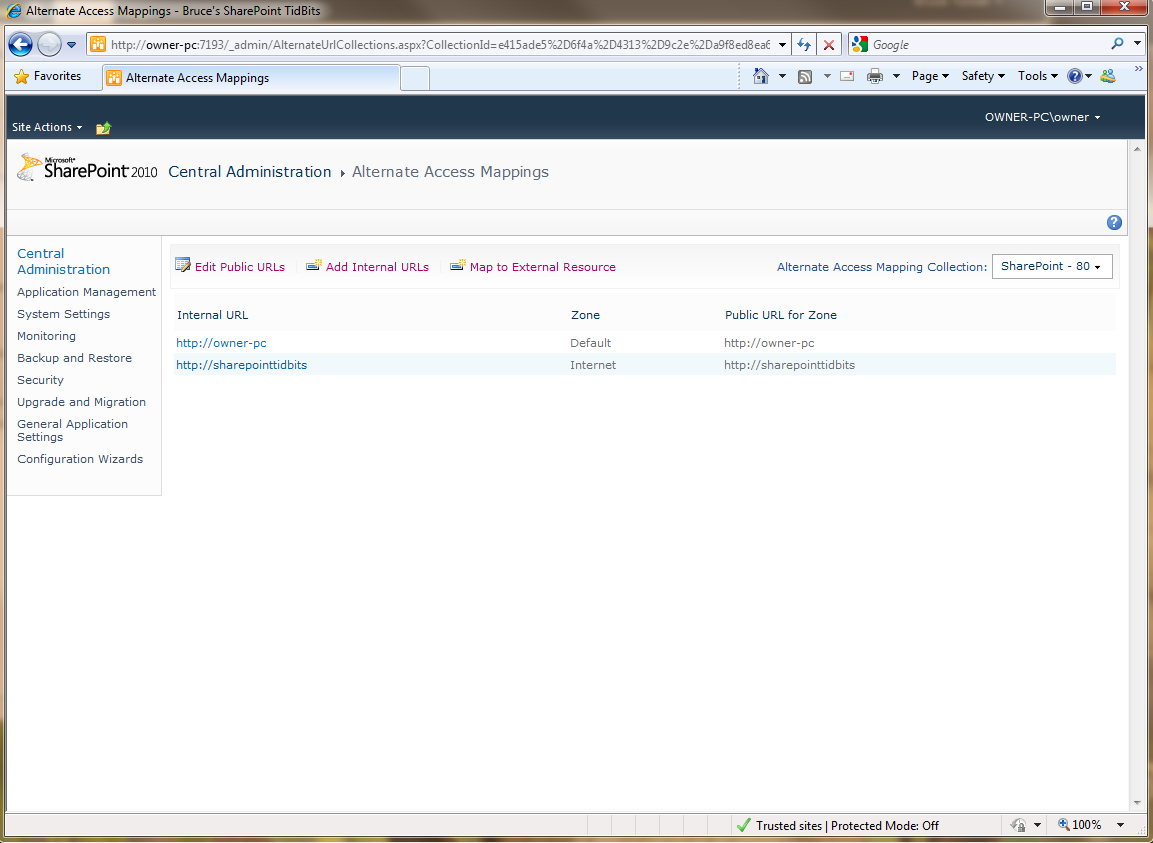I get a lot of questions from people who read my post on Configuring claims and forms based authentication for use with a SQL provider in SharePoint 2010 about how to find the application pool account for a certain web application.



In my case the application pool for my web application is “SharePoint – Web Apps”.



- The first thing you have to do is to find out what application pool is being used for you web application. In order to find this out we need to open up IIS (Internet Information Services) Manager. Click on “Start” – “Administrative Tools” – “Internet Information Services (IIS) Manager”.
- Open up the drop down on the left and look for your web application in the “Sites” list.
- Select the web application you want to find the application pool account for and click “Basic Settings’ in the panel on the right.
In my case the application pool for my web application is “SharePoint – Web Apps”.
- Now we have to find the application pool account and we have two ways in which we can do this.
- We can find the application pool account in IIS by selecting “Application Pools” in the left panel. This will show the list of application pools in the middle.
- Find the application pool that you found in the basic settings of your web application. Right of the name of the application pool the application pool account is displayed. If you are looking for the application pool account of your Central Administration web application you can simply look to the right of the “SharePoint Central Administration v4” application pool. In my case the application pool account of my Central Administration web application is “SOLUTIONS\spfarm”.
- If you know the application pool of your web application you can also find the application pool account from the SharePoint user interface.
- In order to do this open up Central Administration and click on “Security”.
- Now click on “Configure service accounts”.
- In the drop down select the application pool of your web application. This will display the application pool account in the text box.
- If you are looking for the application pool account of your Central Administration web application you have to select “Farm Account” in the drop down box. The farm account is also the application pool account of your Central Administration web application and selecting farm account in the drop down will make the account show up in the text box.
Reference:
http://www.sharepointchick.com/archive/2011/10/29/finding-the-application-pool-account-for-a-web-application.aspx