Export an SSL certificate from windows server.
Steps Involved:
- Go to Start => Run => Type MMC and then click on Ok.
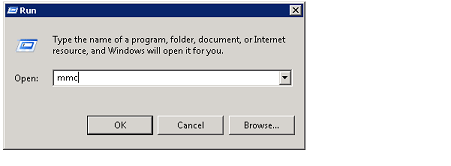
- In Microsoft Management Console, Click on the File menu and then click on Add\Remove Snap-in...

- In the Add or Remove Snap-ins wizard, select Certificates from the available snap-ins and then click on Add.
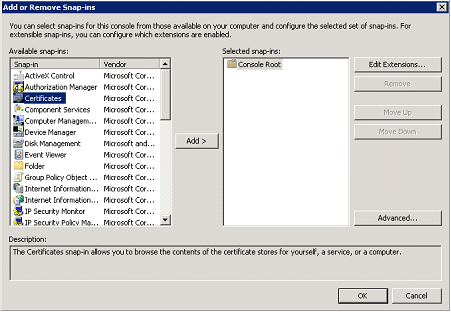
- Select My user account and click on Finish.
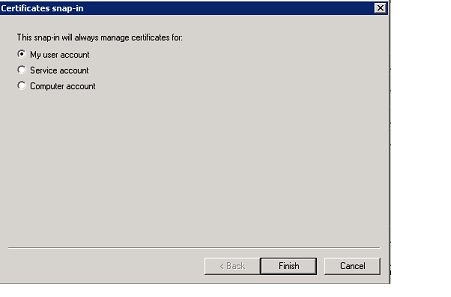
- Certificate will be added and click on Ok.
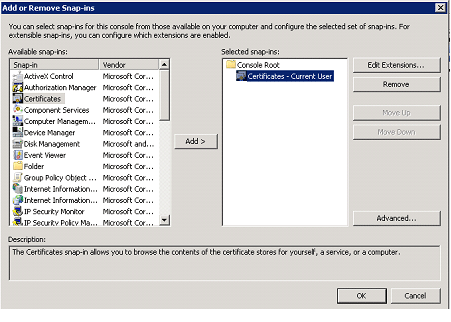
- In the left pane expand Certificates, and then expand Personal.
- Click on Certificates folder.
- Right click on the certificate, click on All Tasks and then click on Export.
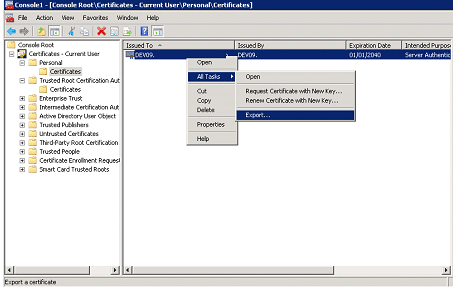
- Certificate Export Wizard will pop up, click on Next.
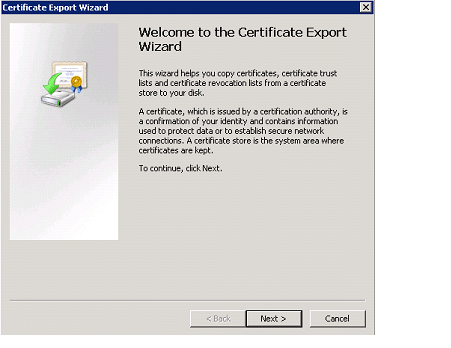
- In the Export File Format select DER encoded binary X.509 (.CER) format.
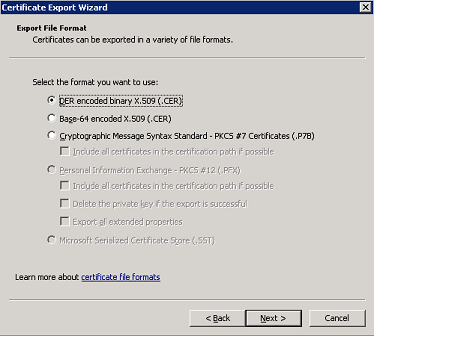
- Click on Next.
- In the File to Export click on browse, select the location and enter the Name.
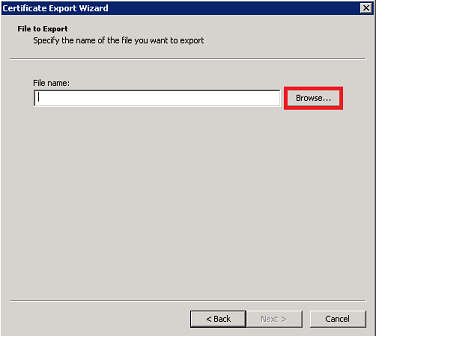
- Click on Save, the certificate will be saved.
- In the Certificate Export Wizard, click on Finish.
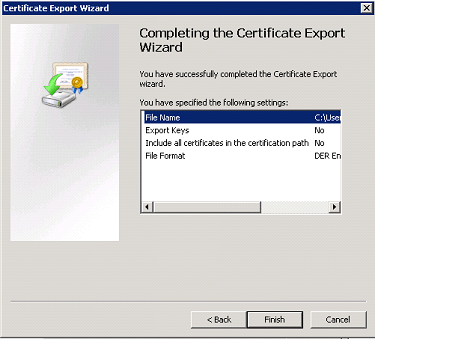
- You will be getting the following pop up, click on Ok.
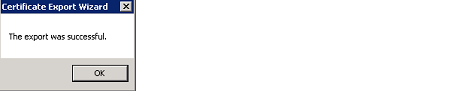
- The certificate is exported successfully.

Steps Involved:
- Go to Start => Run => Type MMC and then click on Ok.
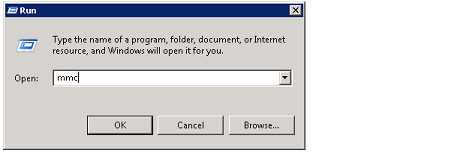
- In Microsoft Management Console, Click on the File menu and then click on Add\Remove Snap-in...
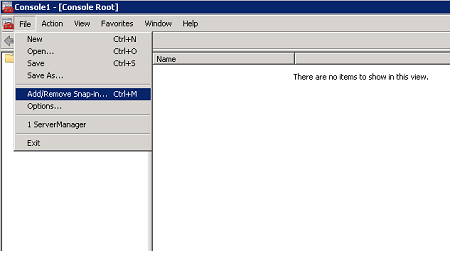
- In the Add or Remove Snap-ins wizard, select Certificates from the available snap-ins and then click on Add.
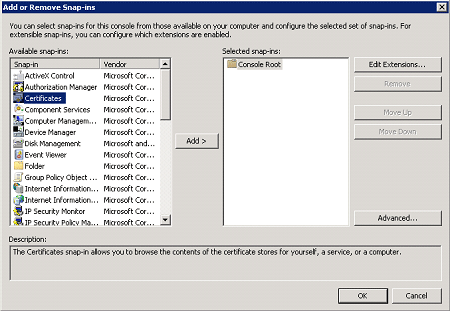
- Select My user account and click on Finish.
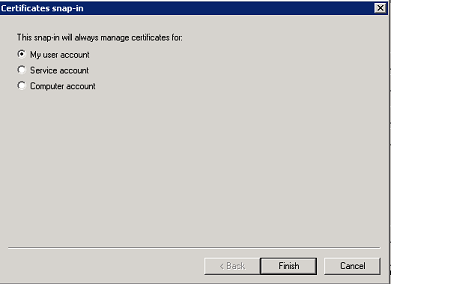
- Certificate will be added and click on Ok.
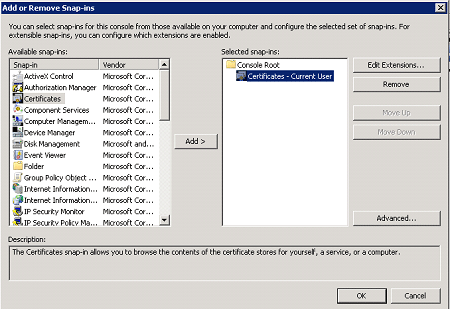
- In the left pane expand Certificates, right click on the Personal folder, click on All Tasks and then click on Import.
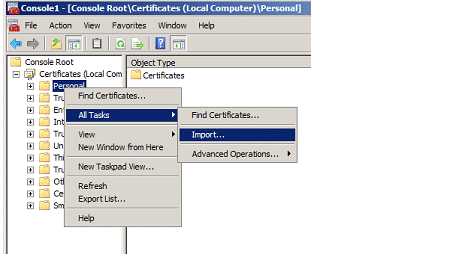
- Certificate Import Wizard will pop up, click on Next.
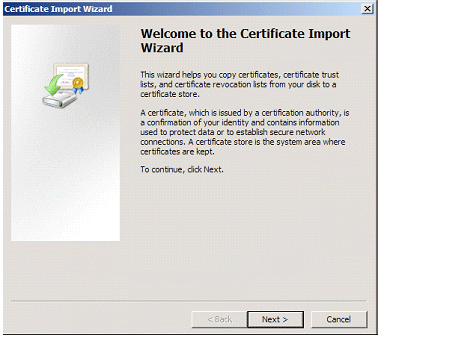
- Click on Browse and select the certificate to be imported.
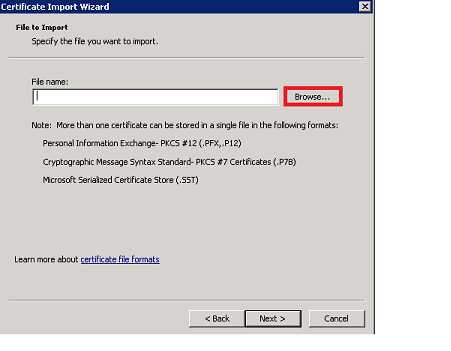
- Click on Next.
- Select where the certificated should be stored.
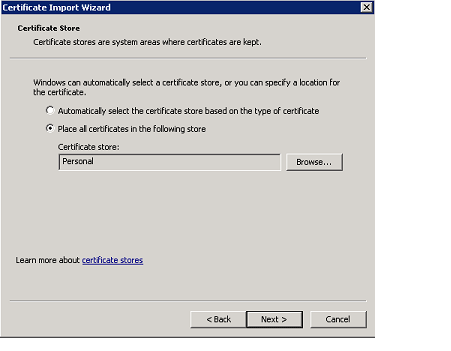
- Click on Finish.
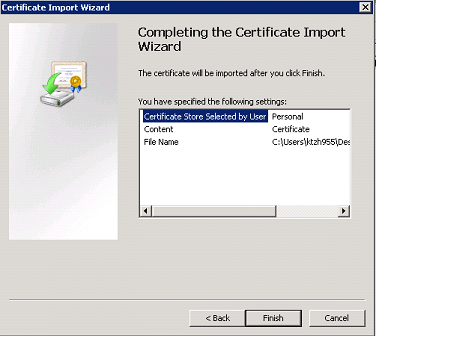
- You will be getting the following pop up, click on Ok.
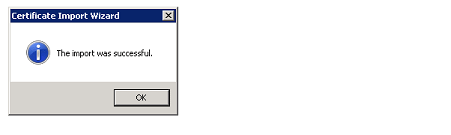
Reference:
http://www.c-sharpcorner.com/uploadfile/anavijai/export-or-import-ssl-certificates-in-windows-server-using-microsoft-management-console/
No comments:
Post a Comment