In this article we will learn how to create a web application with host header in SharePoint 2010. First we need to know what a host header is.
Host Header: Host header is nothing but providing a related name as the URL for the web application, by default SharePoint takes only the local server name as a URL and then render the data's from the content DB.
Here my server name is App1, so SharePoint takes only my local server name as the URL.
http://App1:222
We are trying to create a web application with the following name:
http://heureuxtech:222
So the following is the procedure for creating a web application with host header.
Step 1
Create a web application using Central Administration:
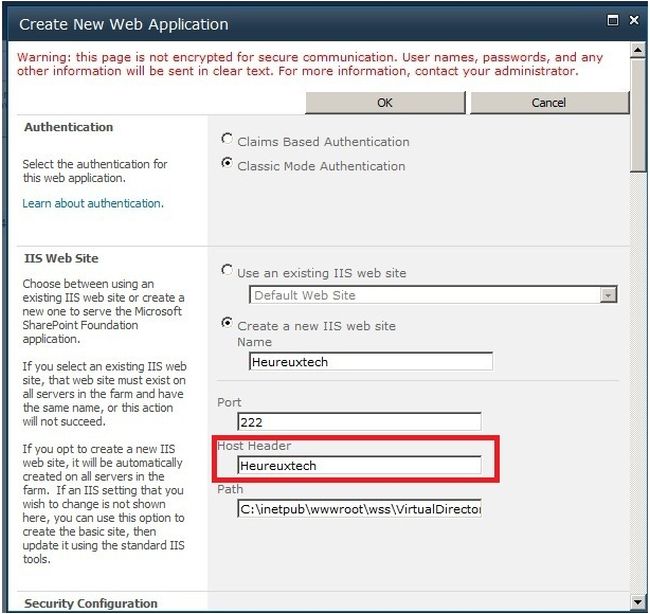
Here I specified the host header as heureuxtech and created one web application, you can see in the following picture, the URL created based on the host header.
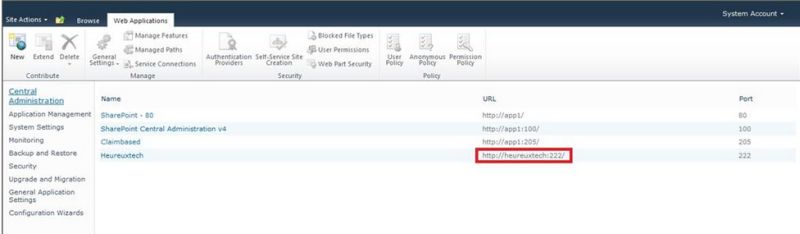
Step 2
Create the root site for the web application and run that URL, it will get the following error:

Step 3
Go to C:\Windows\System32\drivers\etc\host to register your host header, open the host file and type as given below:
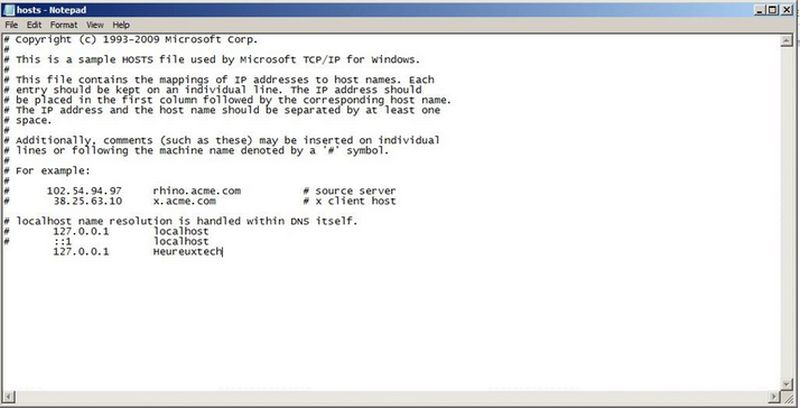
Step 4
Open regedit to disable the loopback, go to Run from the Start menu and type "regedit" and use the following path:
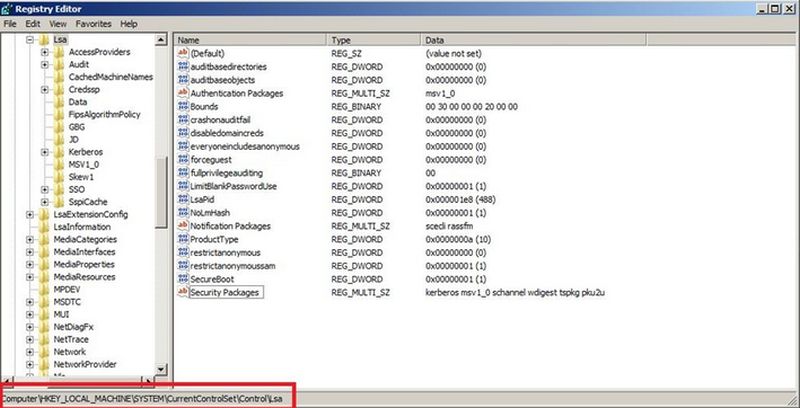
Step 5
Create a new Key Value of type DWORD and name it DisableLoopBackCheck:
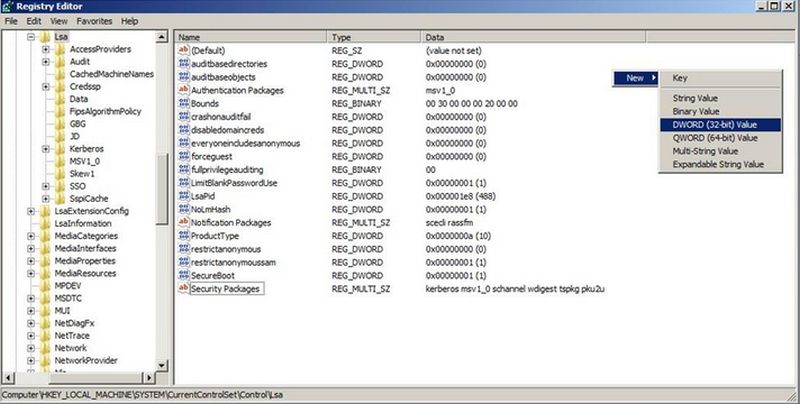
Step 6
Right-click that DisableLoopBackCheck and click modify and set the value to 1 to enable it.
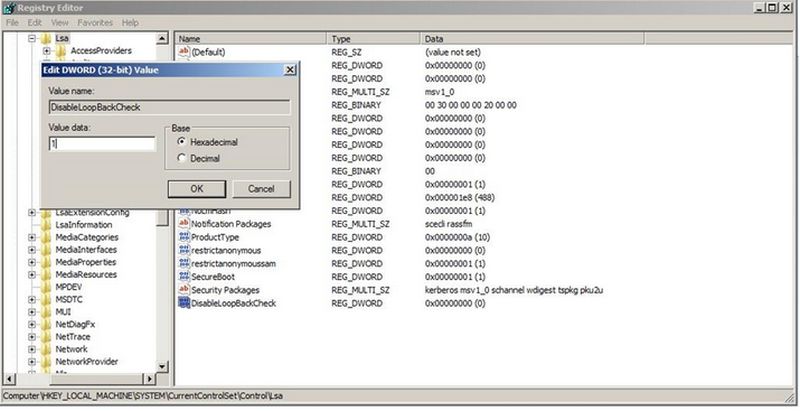
Step 7
Open a browser and paste in the URL in the address bar and hit Enter and wait for the following screen:
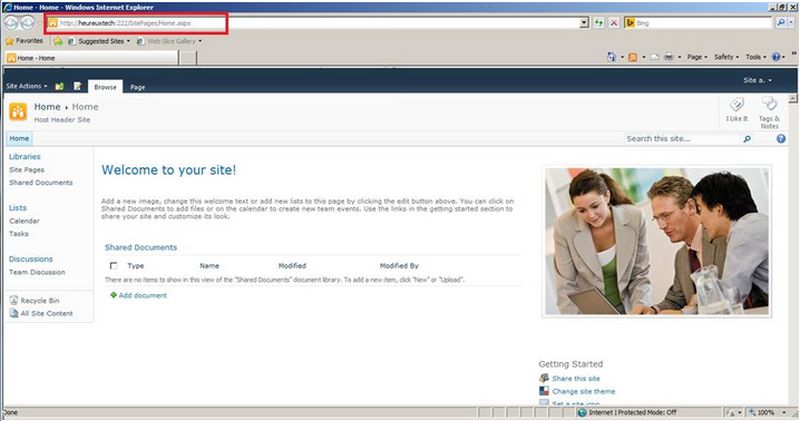
Reference:
http://www.c-sharpcorner.com/UploadFile/82956c/create-a-web-application-with-host-header-in-sharepoint-2010/
No comments:
Post a Comment