Office Web Apps are the online companion to Word, Excel, PowerPoint and OneNote applications that allow users to access documents, from anywhere. If you are going to use SharePoint 2010 in your organization, it allows you to do basic editing of word document without needing to install the Office Suite on client machines.
System Requirements:
- Microsoft Server 2008 R2
- Microsoft SharePoint Server 2010 or Microsoft SharePoint Foundation 2010
- Microsoft Office Web Apps.
If you have installed the above products, just follow these simple steps:
I. Starting Office Web Apps Services
1. Go to Central Administration -> Application Management.2. Click on “Manage service applications.”
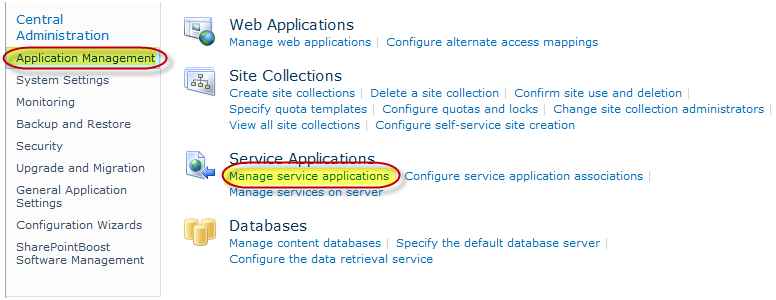
3. Not all the menus are displayed in ribbon Menu format, which was first introduced in Office 2007.
4. Click on New -> Word Viewing Services.
Note: You can choose PowerPoint or Excel also, steps are same.
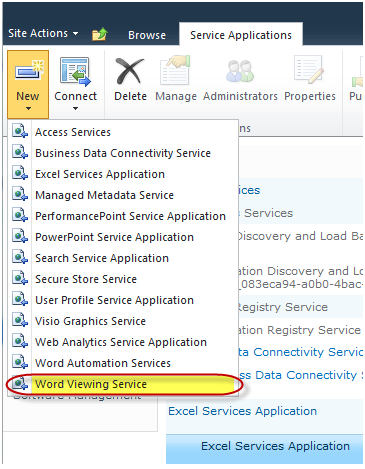
5. A pop-up window will open.
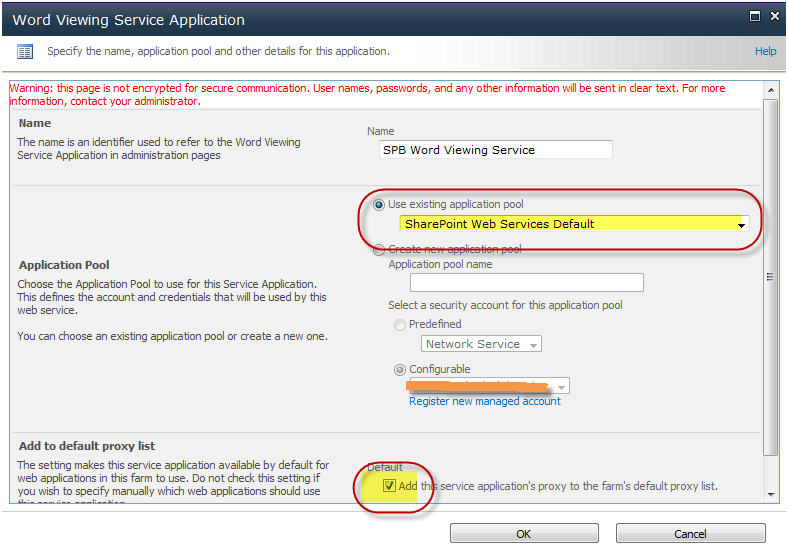
6. Enter a name for this service. In this instance, we used “SPB Word Viewing Service.”
7. Select “SharePoint Web Services Default” under Use existing application pool.
8. Next, make sure the “Add this service application’s proxy to the farm’s default proxy list” checkbox is checked.
9. Click the “OK” button.

10. This will install all the Office Web App services required.
II. Activate Office Web Apps in Site Collection
1. Go to the site which you want to activate this feature.2. Click on Site Action -> Site Settings -> Site Collection Administration -> Site collection features.
3. Activate Office Web Apps service.
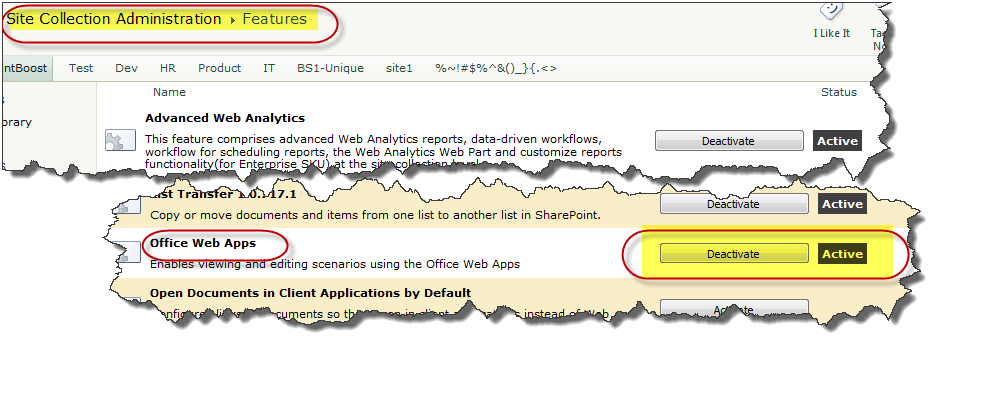
III. Making sure Office Web Apps is Working
1. Select any office document you have and click on the drop-down menu which appears when you mouse over it.2. If you see “View” or “Edit” in Browser as menu item, your Office Web Apps has been configured correctly.
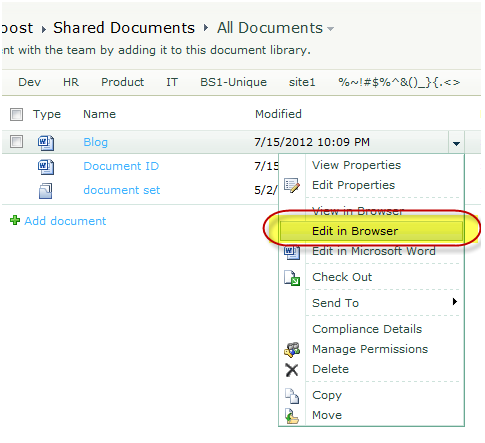
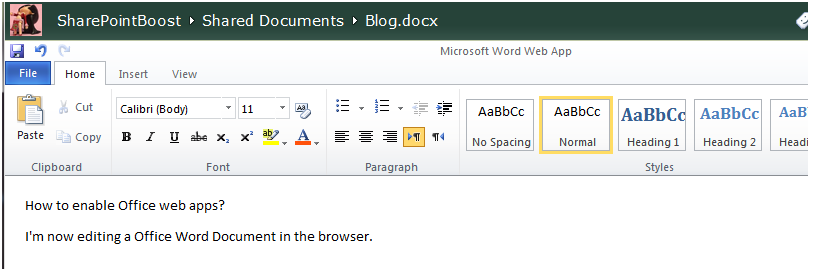
Reference:
http://www.boostsolutions.com/blog/how-to-enable-office-web-apps-on-sharepoint-2010/
No comments:
Post a Comment